- CEMC Home
- About Us
- Contests
- Courseware
- CEMC Digital
- CEMC in Person
- Books
- Master of Mathematics
for Teachers - Educator Development
- Make a Difference
- Frequently Asked
Questions
About the Grade 9/10/11 Courseware
Below is information about the courseware curriculum, how it is organized, and how it corresponds to curriculum from different jurisdictions. An outline of a typical lesson and tips for using the materials are also included.
Overview and Curriculum Outline and Features of a Typical Lesson Tips on Using the MaterialsOverview and Curriculum
The courseware includes all of the topics typically taught in Grades 9 to 11 across Canada and, in some instances, extends ideas beyond grade level.
To allow for as much flexibility as possible, this courseware has been developed as separate strands containing all of the topics in these grades:
- Number Sense and Algebraic Expressions
- Linear Relations and Analytic Geometry
- Measurement, Geometry, and Trigonometry
- Quadratic Relations
- Introduction to Functions
- Sequences, Series, and Financial Literacy
- Exponential and Trigonometric Functions
There are a total of 144 lessons divided into 29 units across the 7 strands.
|
A complete list of the lessons (with lesson goals, without lesson goals, CSV format) should allow anyone in the world to find material they are currently learning or teaching. Canadian teachers and students may want to consult curriculum maps which show the correspondence between the expectations or outcomes of a specific course from a Canadian jurisdiction and the strands, units and lessons of the CEMC courseware. |
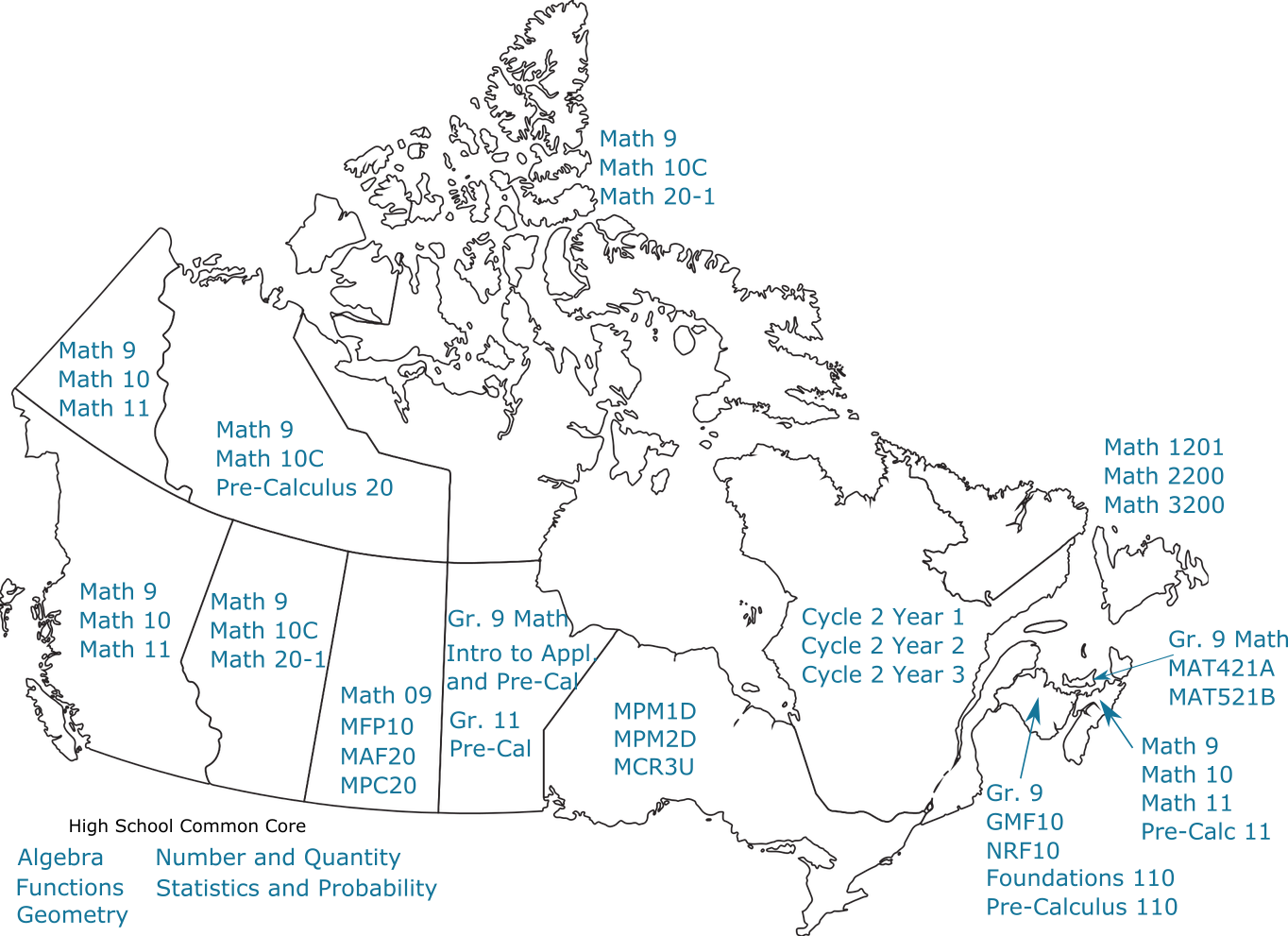
|
Outline and Features of a Typical Lesson
Each courseware lesson normally corresponds to between one and three classroom lessons and consists of the following sections.
-
Watch and Read
In this section, the mathematics to be learned is presented using narrated slideshows and text. Key features throughout include the following interactive elements and learning aids:
Try This Motivating questions at the beginning of a lesson with solutions provided later under Try This Revisited. Explore This Guided exploration to create or manipulate mathematical objects with an Explore This Summary to consolidate observations. Check Your Understanding Questions to answer under How Did I Do? with feedback and usually Try Another for unlimited practise. Take It With You Questions to motivate future learning without a provided answer or solution. -
Review
The questions and interactive explorations from Watch and Read are reproduced here for quick access and to help reinforce the lesson goals. They can also be found in our interactive library.
-
Practise
This final section includes extra paper and pencil exercises to practise the material. Answers are provided for each exercise and full solutions are available for even-numbered exercises. All the exercises, answers, and solutions in a unit are reproduced as the second last item in the list of lessons for the unit.
Tips on Using the Materials
Both new and experienced users may benefit from looking over the following tips and suggestions.
Interactive Mathematics Objects
Interactive mathematical objects have been built using Möbius and GeoGebra. Use our searchable interactive library to find applications that address your specific needs.
Enrichment
Students and teachers looking for additional and usually challenging problems that extend the material, connect different lessons, and explore additional applications, should see the Enrichment lesson at the end of each unit.
Alternative Format
The last link under Watch and Read provides access to all the content in a lesson on a single page with audio transcribed into text. This section makes the courseware accessible to a diverse audience and set of devices.
Your browser's search function will work best in the Alternative Format section and this is also where we recommend you go to print lesson content.
Navigation
 Lessons consist of both narrated slideshows and text-based content.
When finishing a slideshow, look below for more text-based content.
Lessons consist of both narrated slideshows and text-based content.
When finishing a slideshow, look below for more text-based content.
For a quick overview of a slideshow, hit "play"
and then use the "filmstrip" icon ![]() to expand all the slides onto your screen.
to expand all the slides onto your screen.
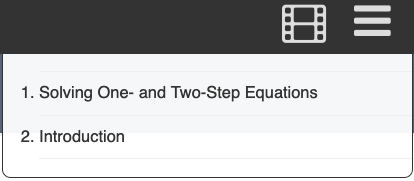 Inside a slideshow, use the menu button on the top right to jump to a slide.
The time bar on the bottom of the slide can also be used to fast forward and rewind.
Inside a slideshow, use the menu button on the top right to jump to a slide.
The time bar on the bottom of the slide can also be used to fast forward and rewind.
When you are finished one part of a lesson, use the lesson navigation menu (appearing on the left for most desktops and laptops) to move to the next part. This can also be done using the "Next" button in the footer. This is handy for those really long pages. The "Previous" button allows you to move to the previous part within the current lesson.
Links at the top of each part of each lesson allow you to navigate to other lessons in the unit, other units in the strand, and other strands. The "Previous Unit Item" and "Next Unit Item" buttons allow you to navigate to neighbouring lessons within the current unit.
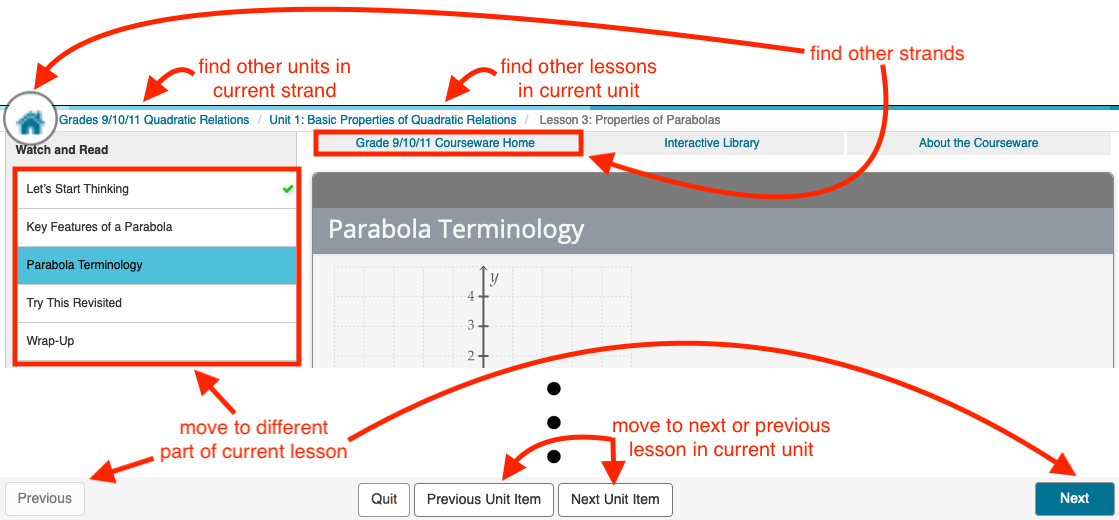
Technical Requirements
Visit the DigitalEd system requirements page for more information on supported browsers and operating systems. Additionally, the Firefox browser may not display all GeoGebra activities in the lesson presentations. However, they can be viewed directly on the GeoGebra website using the hyperlink provided below each activity.




 CEMC
CEMC